Editing Grids
A GridPlacer component is required to edit the voxel grid - make sure to add one to your game object.
Select an object with a GridPlacer component and press U to start the editor tool. The tool acts the same way as the native Unity tools like Translate, Rotate, and Scale in that you can only have one tool active at a time.
Note
By default, you activate the grid placer tool by pressing U. You can configure this binding in Unity's shortcut manager.
Selecting a different tool (e.g. by pressing W) will shut down the voxel editor tool and trigger Wildtile's tile placement.
If pressing U does not open the tool, check again that the selected object has a GridPlacer component and that your properties inspector window is not locked to another game object (unlock the padlock in the top right of the window).
Basic Editing
When in edit mode, left-click on a pink or purple square to add a tile to the clicked face. Hold control and left-click on a pink tile to remove a tile. Attempting to remove a purple border square will do nothing.
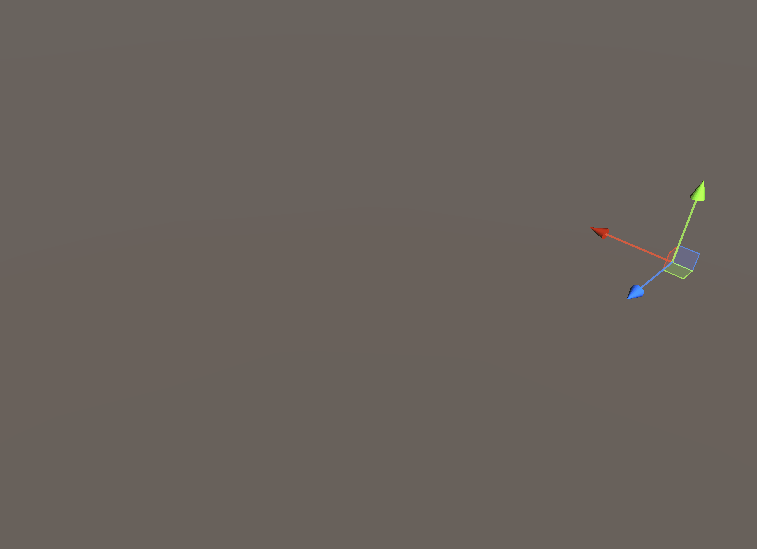
The Unity-native right-click camera controls are unchanged and can be used as usual.